For more information about Deliver 2.0 or to add delivery as a marketplace admin, please click here.
How to Set Up Delivery 2.0 as a Merchant
Merchants will no longer be required to provide their delivery methods during the onboarding process. Instead, Merchants can add, edit or view their delivery methods by clicking on "Delivery" in the merchant panel.

Step 1: Click on "Add Delivery Option" or toggle "Yes" on the default delivery methods in the marketplace.

Step 2: Input the Delivery Option Name.
Step 3: Enter the countries that this delivery method can service in Delivers to. Do note that when a customer requires delivery to a country that is outside of the selected countries, he/she will not be shown this particular delivery option.
Step 4: Provide the Minimum lead time, which is the earliest expected number of business days the product takes to reach the customer.
Step 5: State where you are delivering from. Your products are being stored and will be delivered from this location.
Step 6: Select whether you would like the delivery cost to be calculated by total order weight or total order price by clicking on the "tick".
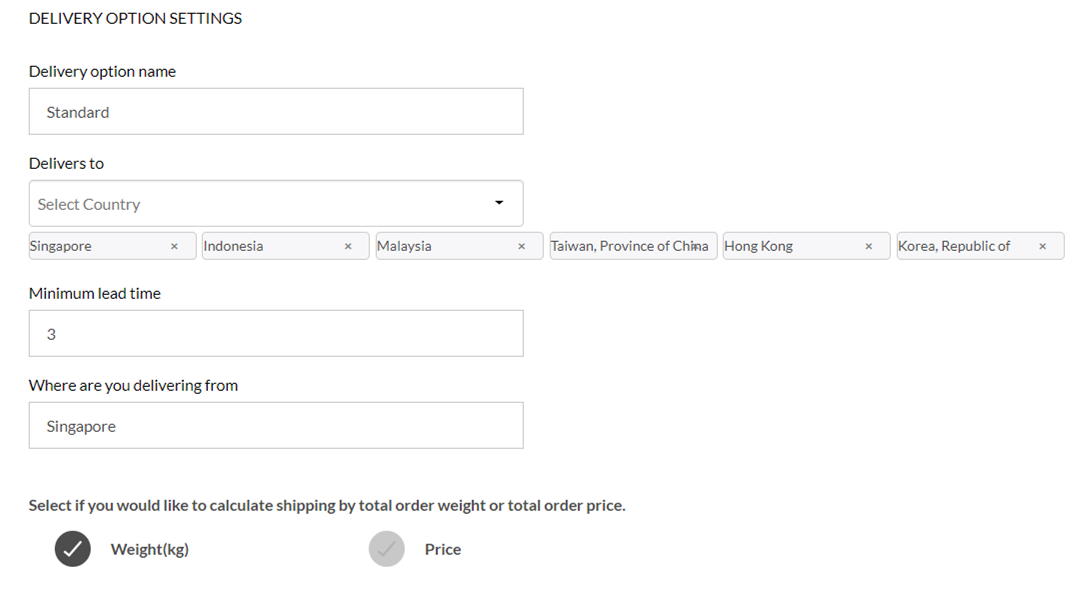
Step 7: Add in a Delivery Rate. See below for more details on the delivery rates.
For price-based delivery rates:
You can set delivery rates according to the total price of the order. Name the delivery rate and indicate the price range for which this delivery rate is applicable. Once done, click on Save.
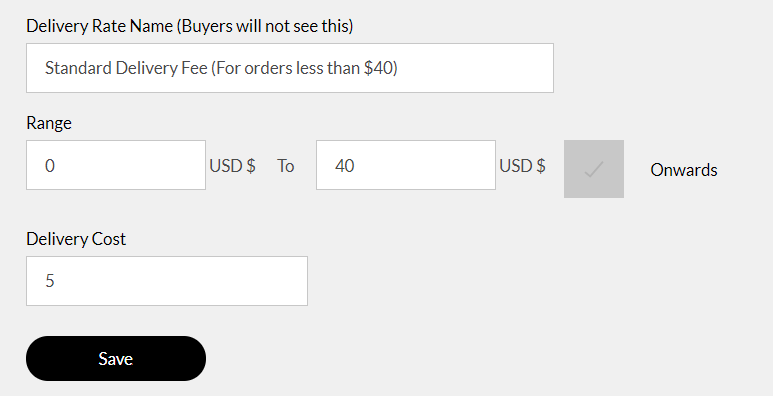
You can add multiple delivery rates. For example, if you wish to offer free delivery on all orders above a specified dollar amount, simply check the “Onwards” box, indicate that dollar amount, and make sure that the delivery cost is 0. Once done, click on Save.
Do note that your delivery ranges should be continuous. For example, having a delivery range that is $0-$100 and >$150, will result in customers with a total order of $125 being unable to see the delivery method.
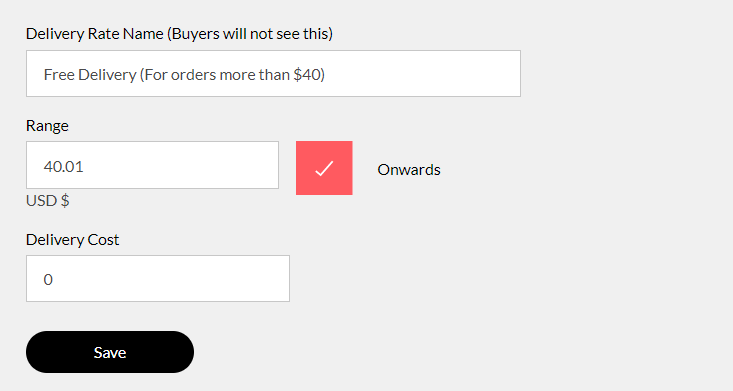
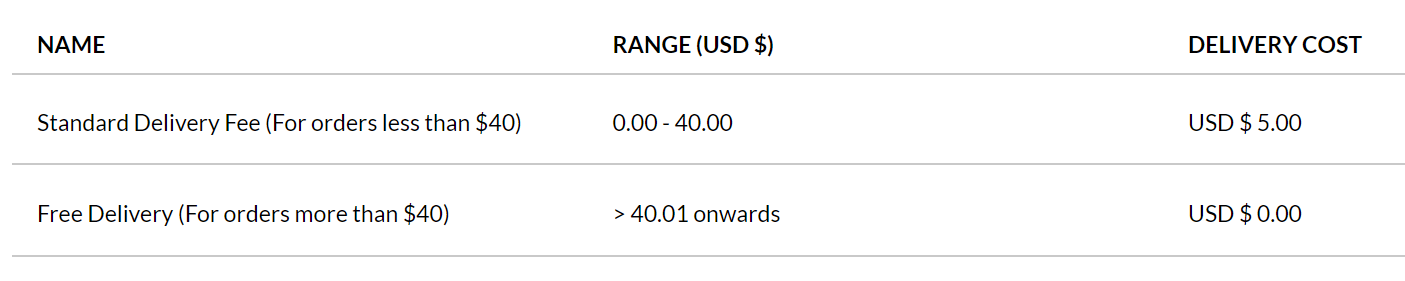
For weight-based delivery rates:
You can set the delivery rates according to the weight of the order. Name the delivery rate and indicate the weight range for which this delivery rate is applicable. Once done, click on Save.
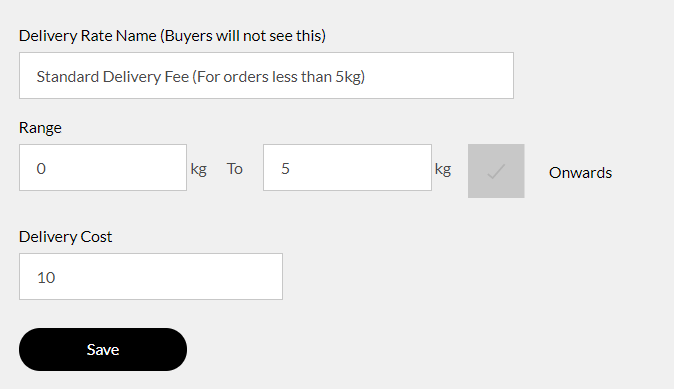
Similar to price-based rates, you can add multiple delivery rates as well. If you wish to offer a fixed rate on all orders above a specified weight amount, simply check the “Onwards” box, indicate that weight amount, and key in your desired delivery cost. Once done, click on Save.
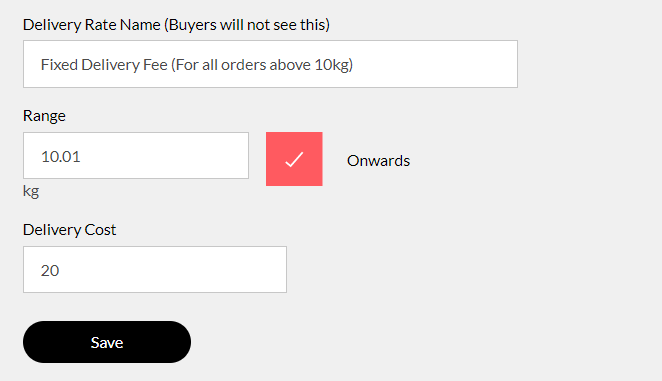
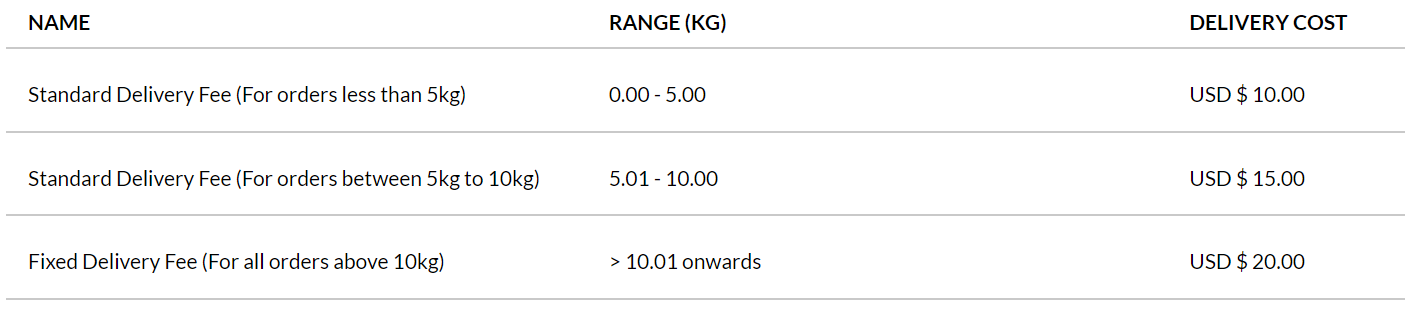
Lead time
Admins can specify the minimum lead time for delivery. This will only show buyers the lead time upon making their purchase. Users will not receive any form of notification. The ability to receive notification or tracking can be done if the marketplace is integrated with a logistics software.
How is the Delivery cost calculated?
The following applies to both delivery costs by weight/price.
When a buyer places an order, the delivery costs reflected will follow the delivery rates set by the merchant. In the example below, delivery rates set by the merchant are based on price, and orders above USD$40 would enjoy free delivery. When an order is placed for a bag that costs USD$119 (more than USD$40), the buyer would not have to pay for any delivery costs, as reflected in the picture below.
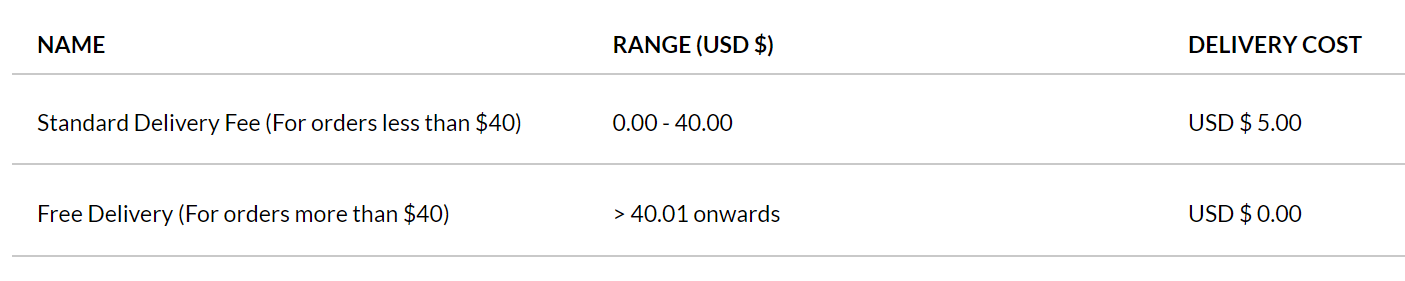
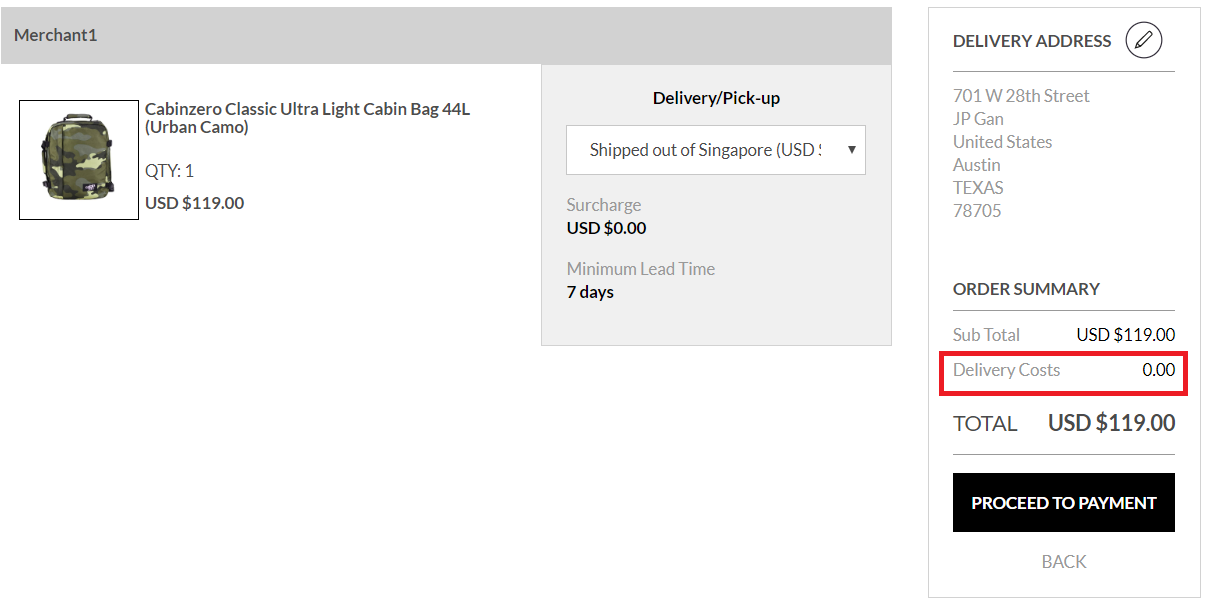
Additionally, since the marketplace allows single checkout for multiple merchants, the Delivery cost is calculated individually per Merchant. In other words, the total Delivery cost of a customer's checkout will be the sum of the individual delivery cost per Merchant. When customers select the delivery methods for each Merchant, the delivery cost will be calculated based on the parameters and ranges set by the Merchant and then added onto the total delivery charge.
In the example below, a user decides to buy three items from three different Merchants, each item with the same weight of 5kg. Respectively, the delivery rates by weight (specifically 5kg for this scenario) set by the individual Merchants and selected by the customer is as follows: $4, $3, free. Therefore, the total Delivery cost would be $7, the total of these three costs, The same method of calculating the total Delivery charge applies to Delivery costs calculated by price and weight.
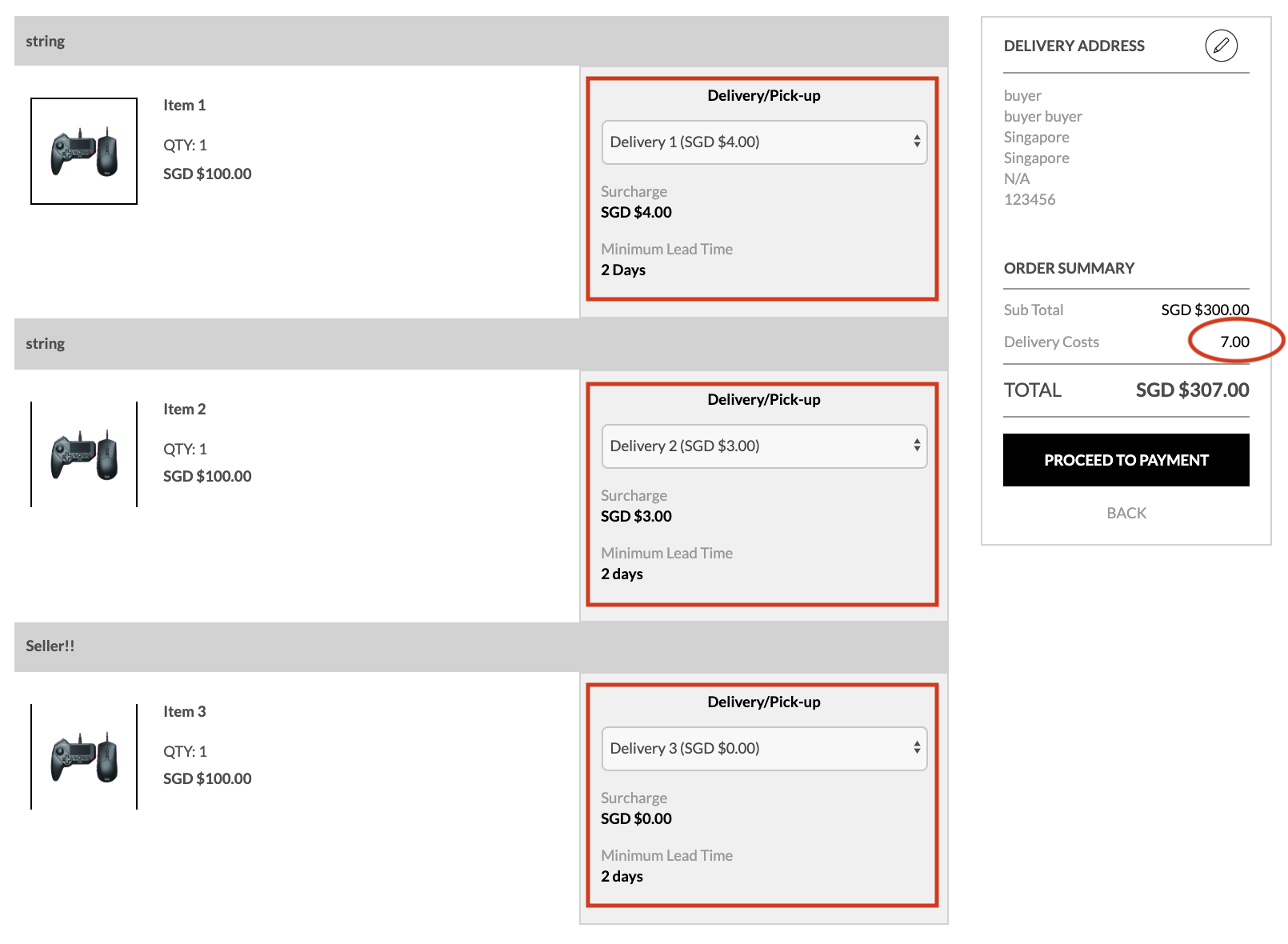
Why do my Buyers not see any Delivery Methods?
Due to the various parameters of Delivery 2.0, it is possible that the Buyer has selected a region in which there are no supporting Delivery Methods. Another possible reason could be that the resulting weight/price of the Buyer's items does not correlate with any existing Delivery Methods. If either of this is the case, please refine your Delivery Methods (as a Merchant) or make the specific limitations of your listings clear to the Buyer.
