There are 2 types of marketplace search bar users will use to search for listings; search bar by keyword (type) and location.
Search bar by keyword (type)
In a retail and goods marketplace homepage, buyers enter keywords such (e.g. "Shoes") into the search bar to search for items. In a service booking or space and goods rental marketplace, buyers may also specify their desired period using the date filter.

Whether or not there is a date filter for buyers to refine their search depends on whether the marketplace Admin enables it. More information on enabling date filters can be found here.
Search bar by location
With this search bar, buyers will search your marketplace listings by typing in a location, prompting a drop-down list of places. Once a search is done, search results will show listings in a radius (determined by the marketplace Admin) around the buyer using geo-location. More information on enabling searches by location can be found here.

More filters
Once a search is done, buyers can also click on Filters + to select additional filters. A price filter comes as standard in all marketplaces, but additional filters in your marketplace will be determined by the custom fields that you have created as an Admin. For example, if you have created a custom listing checkbox called "Cotton" for your apparel marketplace, this checkbox will appear in the search filters.
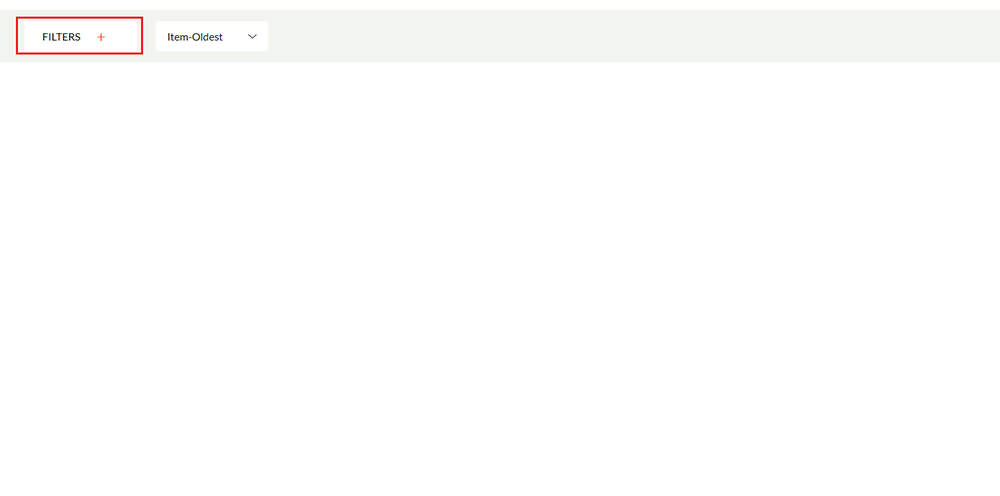
You can find more information on adding custom fields here.
Buyers can also sort through the listings by:
- Price (highest/lowest)
- Item (newest/oldest)
- Rating (highest/lowest)
