Once you have decided on a domain name, you can proceed and look at the guide below to learn how to purchase a domain from Google.
Note: To see if Google Domains is available in your country, see Google Domains availability.
Step 1: Search for a domain
1) Access this link here.
2) Click on "Google Domains" at the top right hand corner of the page and you will be redirected to another link, https://domains.google/#/.
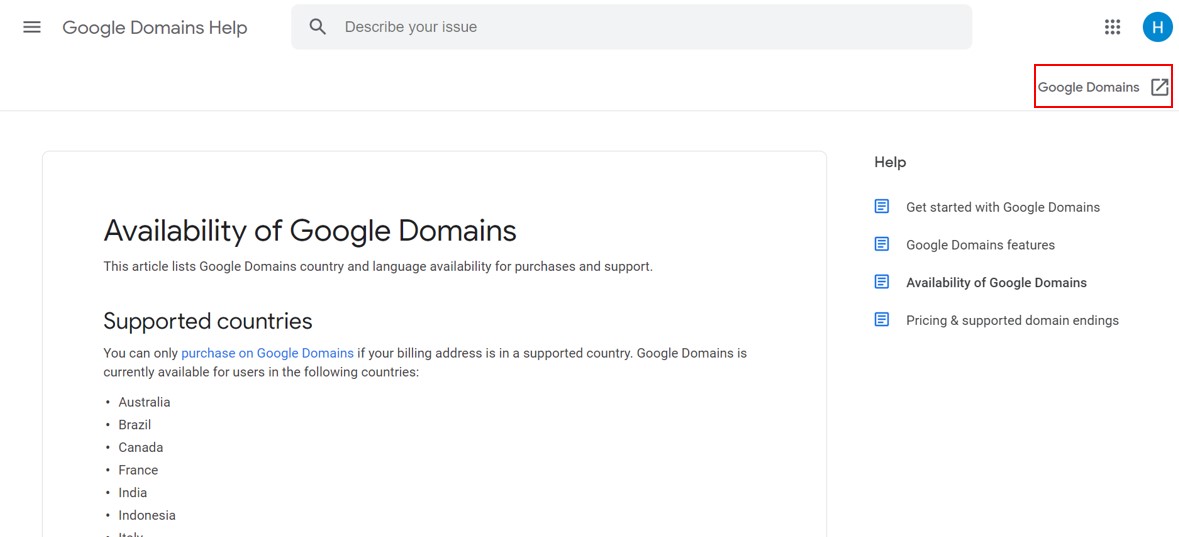
3) Enter a name in the search box. Enter a name with an extension (e.g. YourDomainName.com) or just enter the name (e.g. YourDomainName) and let Google Domains show you all the available variations.
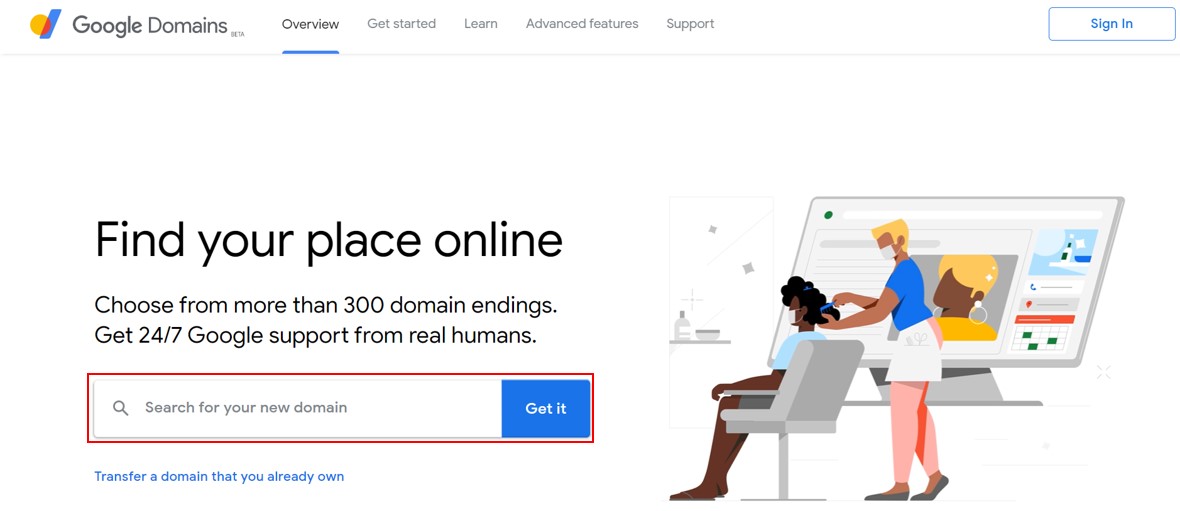
4) Review the search results to determine if domain is available.
5) Refine your search, if needed. Google Domains automatically searches for your domain with several popular extensions (or Top-Level Domains).
- You can add more extensions by clicking Add extension on the right. See the complete list of available domains and their prices here.
- You can view all possible domains endings for your search string by clicking All Endings.
- Related domain names show below the main search results.
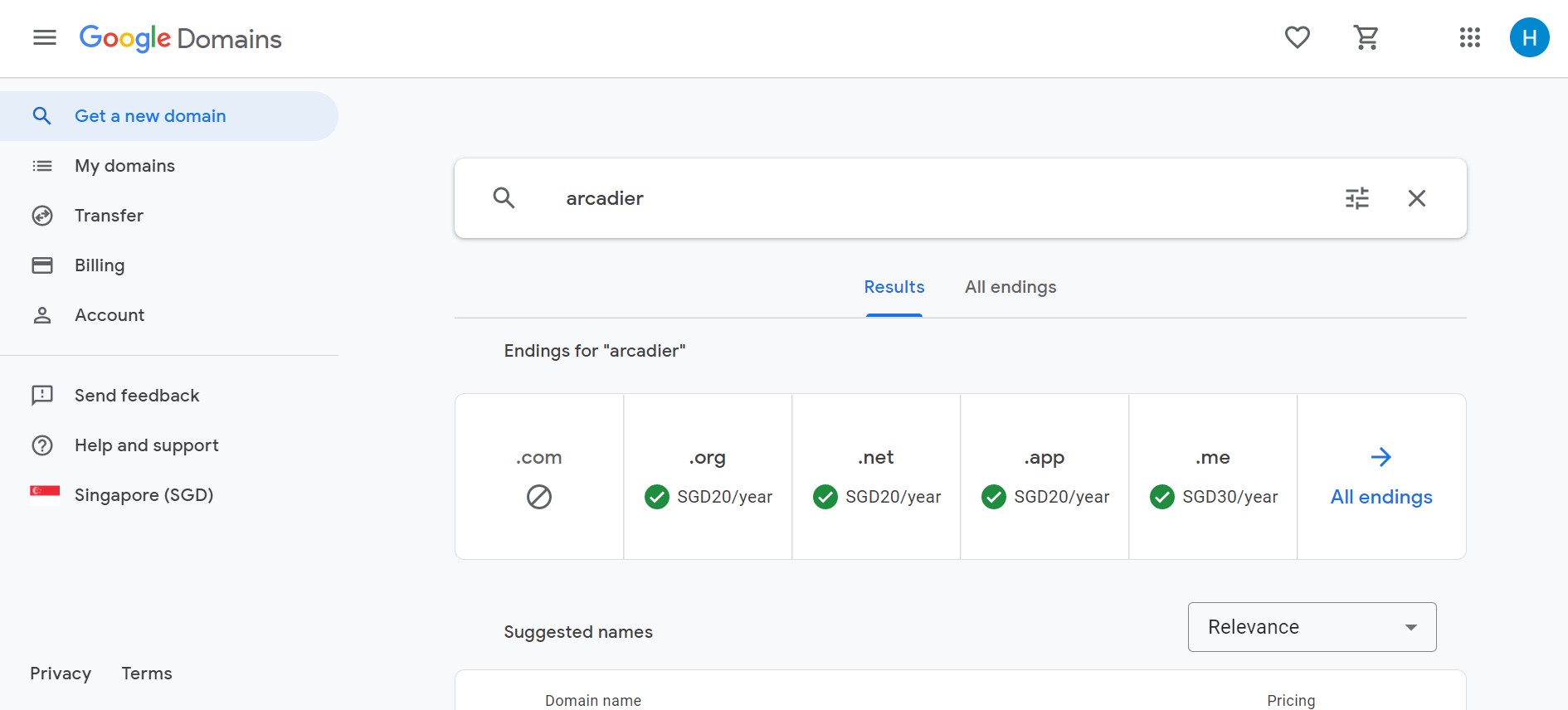
Step 2: Choose a domain
1) Choose a domain by clicking on the add to cart icon to add the domain to the shopping cart (red box in the screenshot below).
2) You can choose additional domains or you can proceed to view your cart by clicking on the view cart icon , on the top right hand corner of the page (green box in the screenshot below).
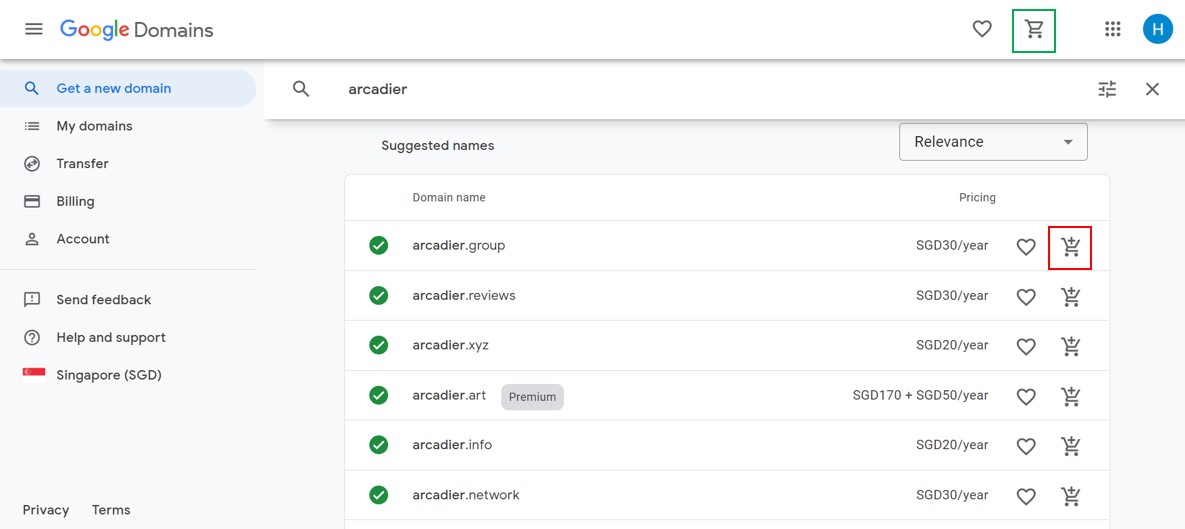
Step 3: Purchase the domain
1) If you are satisfied with your shopping cart, proceed to the checkout button after you click the view cart button.
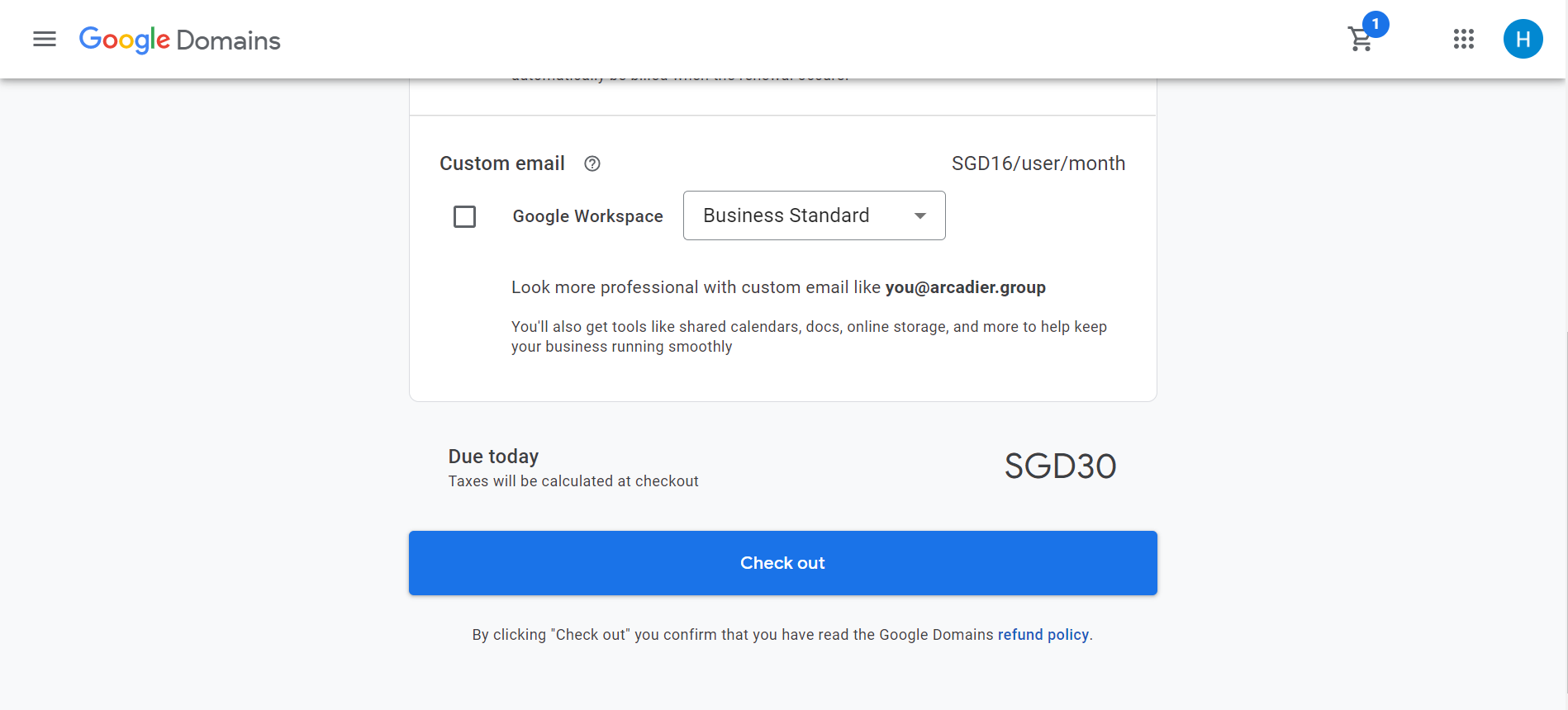
2) A Confirmed Contact Information will pop up. Fill in the relevant information. Click the Continue button
Note: Only the e-mail address you are logged in to Google Domains with will have access to your Google Domains account. Entering another name or email address in the Contact information screen does not give that address access to your Google Domains account.
3) In your Google account payment windows, you are able to review your purchases and if all is good, you can proceed to click on Buy.
Step 4: After purchase of the domain
When you "buy" a domain you are actually registering the domain for a period of from 1 to 10 years and paying the associated registration fees. You retain the rights to the domain for the duration of the registration period. Because you can renew the registration of a domain indefinitely, the registrant of a domain is often referred to as the "owner" of the domain.
If you are unsure how many years you’d like to keep the domain, select 1 year to acquire the domain; you can add additional registration years later. You also have the option to have Google Domains automatically renew your domain registration every year.
Once you have confirm your domain, you can start linking your custom domain to Arcadier. If you need help with that, do proceed to this article here.
