To configure the date format, access your admin portal, then Settings > General > Date Format.
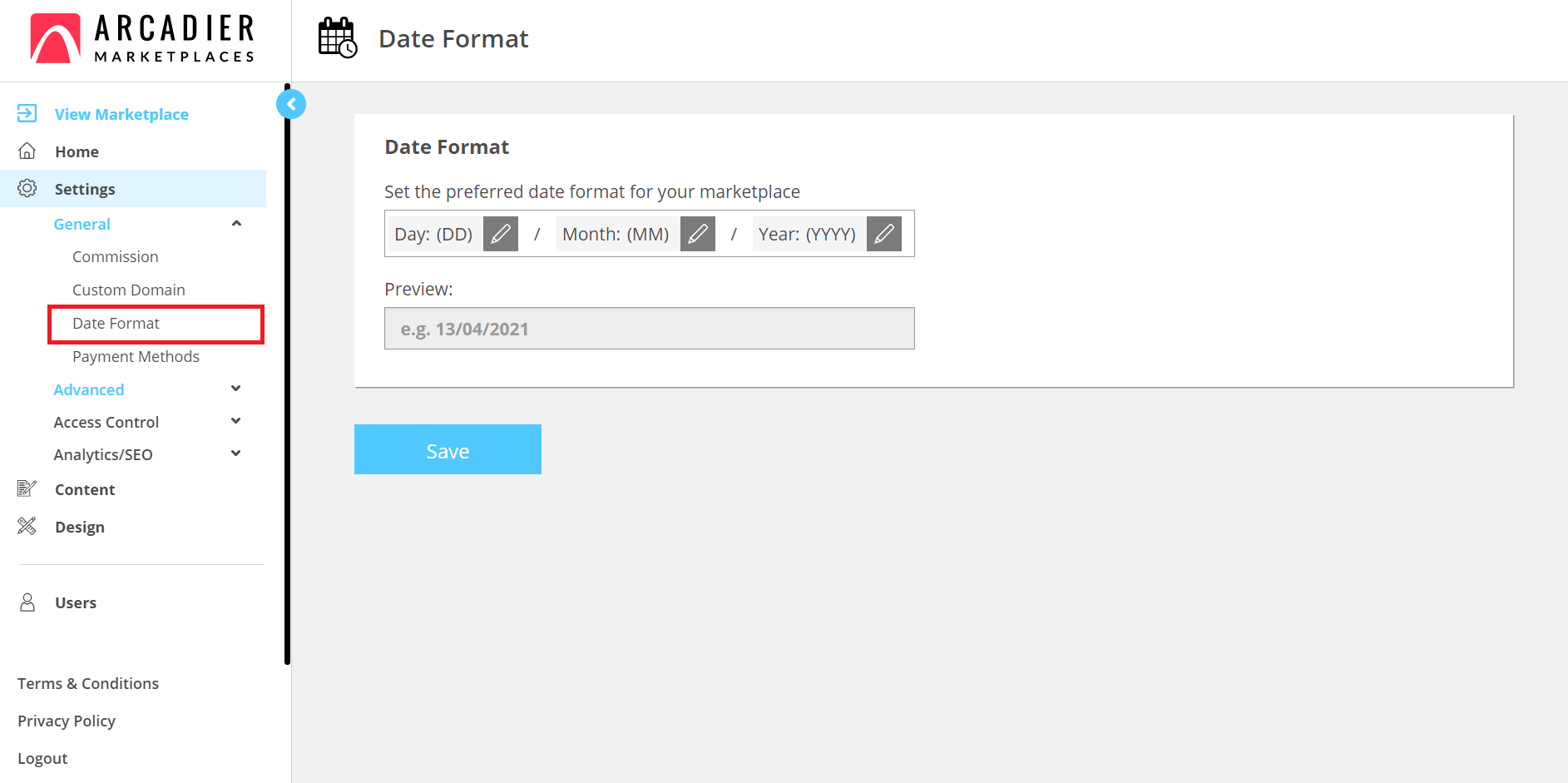
By default, the date format is Day: DD / Month: MM / Year: YYYY (13/04/2021). To change how you want your marketplace to present the date format, click on the pencil icon to change the date type and format.
You are able to change the date type to day, month or year. And the date format to any of the following below.
Date format:
| Day | Month | Year |
|
Day without leading zero
|
Month without leading zero
|
Two digit year
|
|
Day with leading zero
|
The month with leading zero
|
Full numeric year
|
|
Day with ordinal
|
Month as abbreviation
|
|
|
Month as full name
|
In Arcadier, we give you the flexibility of changing the date format to anything you want, for example, MM/MM/MM (month, month, month). However, we will only be including the commonly used date formats in our testing routine. Which includes:
-
Day / Month / Year
-
Month / Day / Year
-
Year / Month / Day
Once configured, all your buyer, merchant, and admin portal will reflect the date in the chosen date format. For email notification, it will also reflect in the chosen date format, but do take note that it will always reflect in the UTC timezone.
