A custom field is a feature where marketplace admins can customize the type of item fields for sellers to fill in during the item uploading process. It allows sellers in the marketplace to show certain important information about the items that they are selling. You can insert the field name, type, and category you would like the custom field to be applied for.
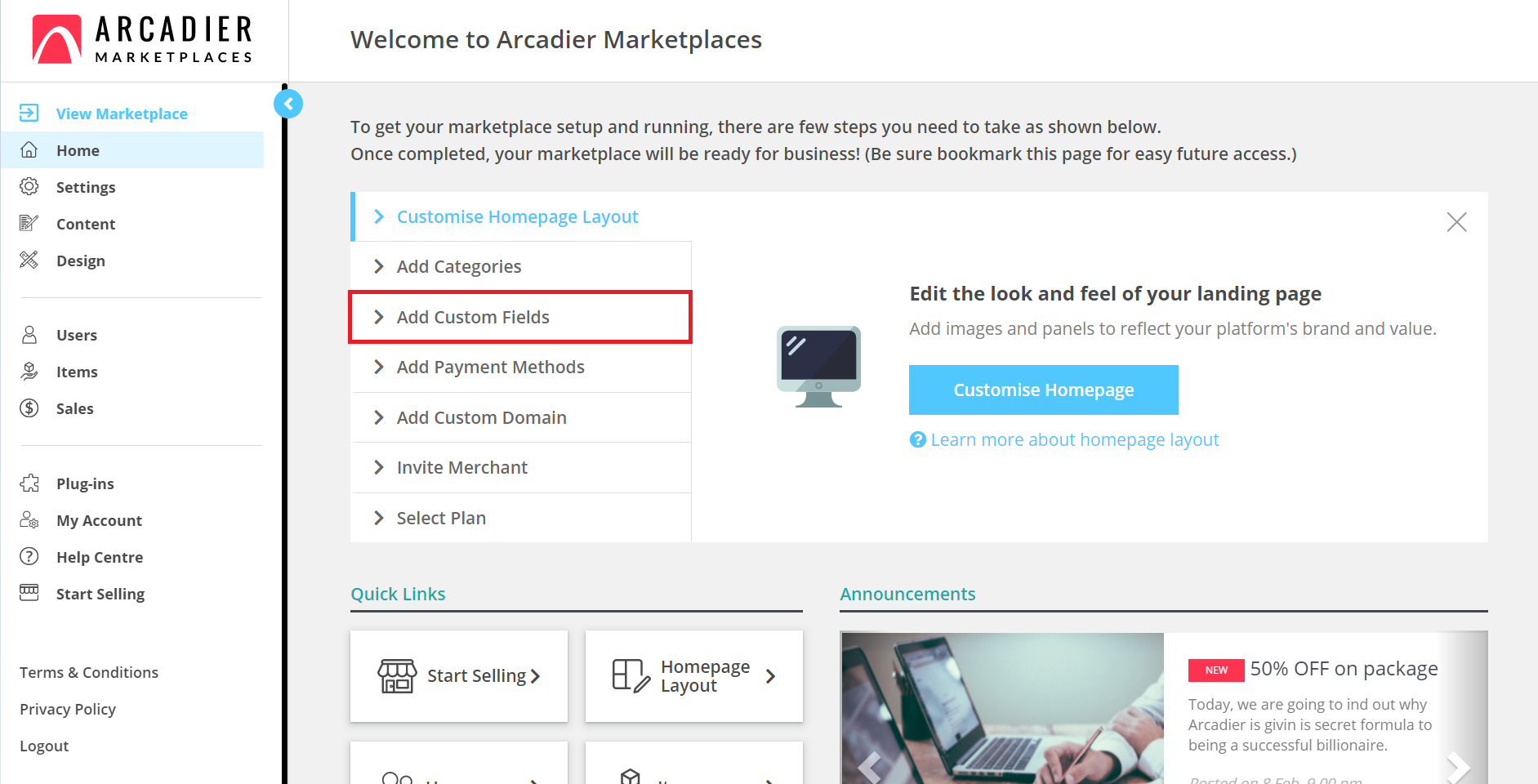
To create a custom listing, you will have to create a custom field under Custom Fields under the Home tab. Follow the steps below to create a custom field:
1. Click on Home on the admin panel; then, select Custom Fields
2. Click the blue Add Field button
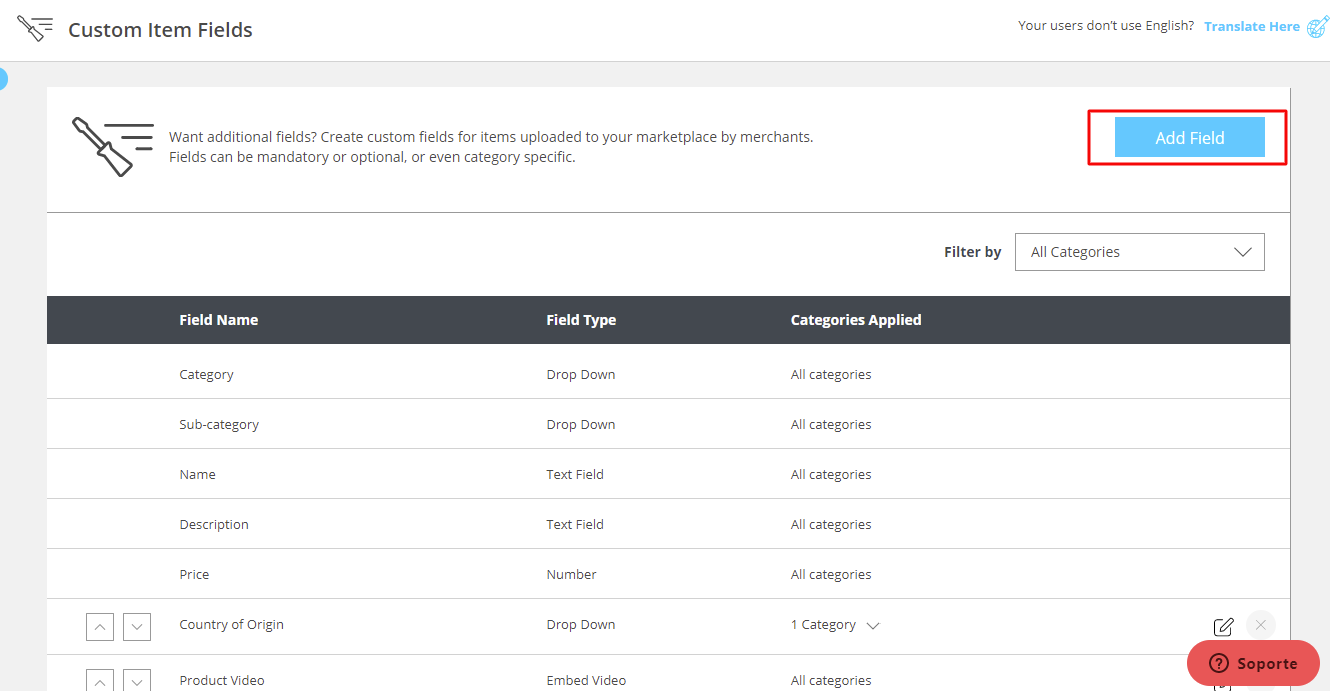
3. Add a new custom field by inputting the custom field name. You can toggle the Mandatory Field if you want to make the field compulsory for sellers to fill in. Then, add the field type (percentage, number, checkbox, etc).
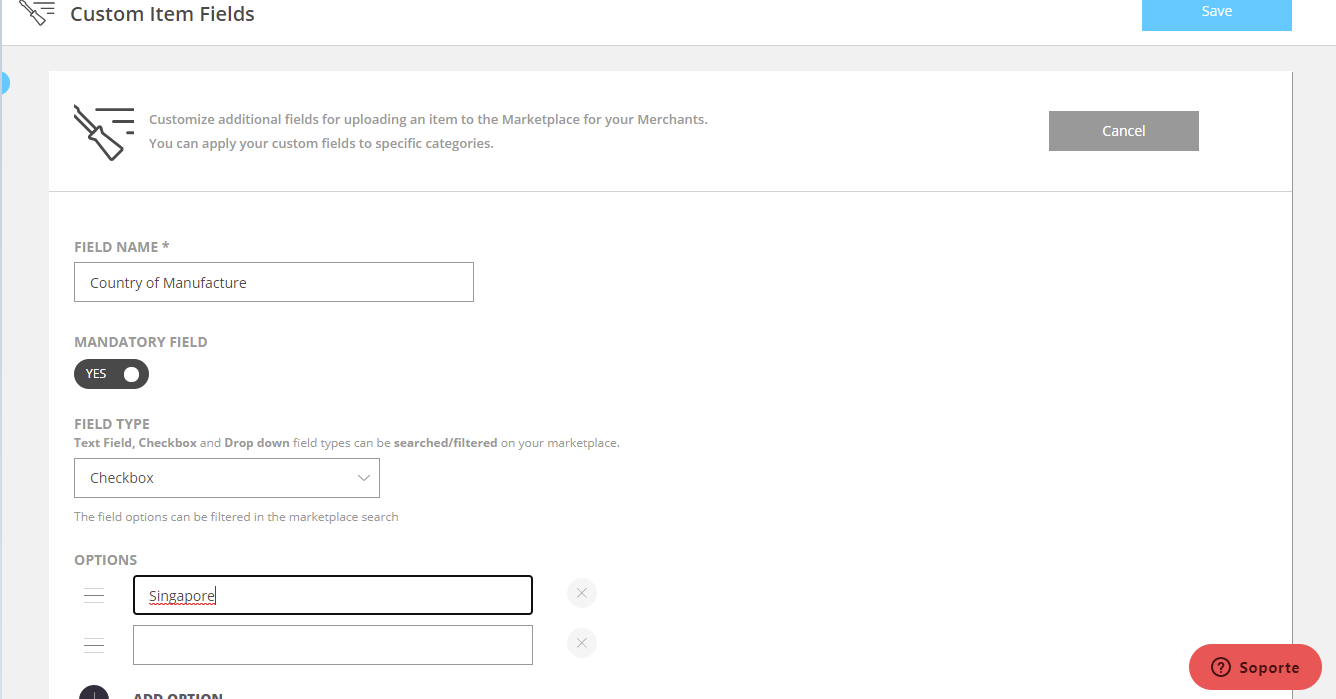
You can create additional search filters on your marketplace by selecting a Drop Down or Checkbox field. For an example of how this would look like on your marketplace, you can refer to the screenshot below.
4. You can add now sort your field name base on either all categories or a specific category.

5. Click the Select Categories tab and select the categories you want the specific fields to be in. Once you select your required categories, it will be reflected on your custom fields tab
6. Once done, click Save
You are also able to rearrange how the field appears during the seller’s listing upload process by clicking the arrows on the left and shifting it up and down.
In the seller's portal, once a custom field is created for a specific category, sellers uploading an item within the category will see the custom field applied during their uploading process.
For example, the field name below Country of Origin is only applied to Formal Socks, Socks category.
Hence, when a seller lists an item under Formal Socks, Socks, they have to add a country of origin to products, categorized under that category.
If the sellers were to sell products under other categories, the country of origin will not be available. This allows buyers to search for items according to a specific category that they prefer.
