1) What does the custom fields feature do?
It allows marketplace admins to customise the type of item fields for sellers to fill in during the item upload process. Custom fields is a powerful tool that you can use to allow sellers in your marketplace to show certain important information about the items they are selling.
2) How do I set up custom fields?
- Go to the ‘Configuration’ button on the admin panel
- Click the 'Custom Field' button and ‘Add Field’ blue button.
- You will be able to add a new custom field by inputting the custom field name, toggling the “Mandatory Field”, and adding the field type (percentage, number, checkbox, etc).
You may change the position of the custom fields as well by clicking the hamburger icon of the selected custom field and drag it to your desired position.
3) Field types
To cater to different marketplace types, Arcadier has provided 9 field types:
- Text field
- Hyperlink/URL
- Percentage
- Number
- Checkbox
- Dropdown
- Location
- Date/Time picker
4) Example use cases
- As a health food & beverage marketplace admin, you can make it mandatory for all sellers to provide information on the expiry date (date picker) and number of calories (number) for every item that they sell on the marketplace. You can also use the checkbox field type to allow sellers to check labels such as free-range, organic, kosher, gluten free, grass fed, etc.
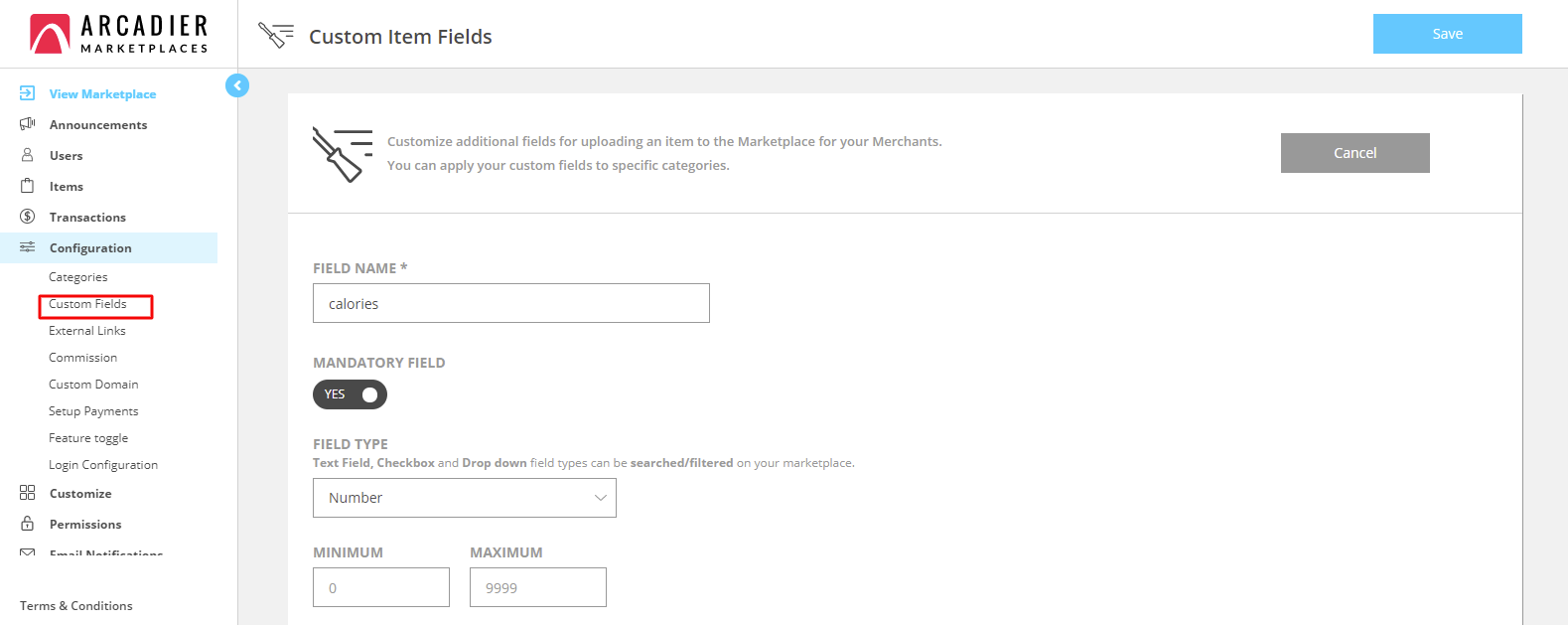
- In a marketplace selling textiles, you can make it mandatory for sellers to list the name of the brand (text field) and to provide the material composition [e.g. silk, cotton, polyester, linen] by using the percentage field type.
- In a meal sharing marketplace, you can make it mandatory for sellers to list their location. The location field type allows sellers to search their location or click on locations that already have legends in Google Maps. Also, use the dropdown field type to have sellers specify the type of cuisine they are serving e.g. Japanese, Chinese, Thai, French, Italian, Fusion, etc.
5) Resources:
You can refer to this article here for more information on how to add custom fields onto your marketplace.
You can also watch our YouTube playlist on how to customise fields and use the different field types here.
