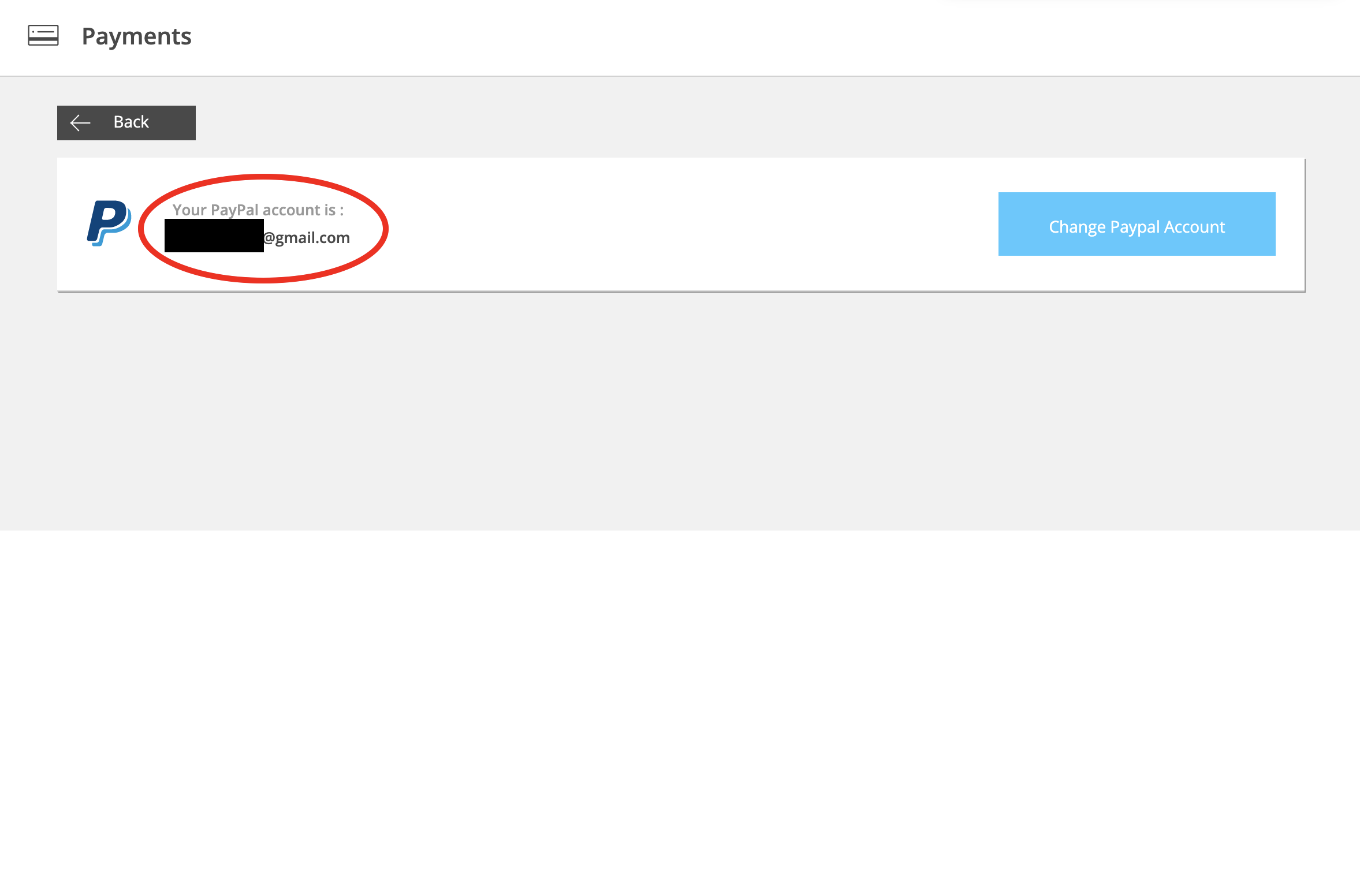You are able to change your Stripe/ PayPal account after you have connected it to your marketplace. However, we highly advise against it as this means that all the sellers on your marketplace will have to re-onboard and relink their Stripe/ PayPal account to your new Stripe/ PayPal account.
Therefore, do make sure to designate the right Stripe/ PayPal account before connecting it to your marketplace.
You will also be able to remove your Stripe/ PayPal account by contacting us directly by submitting a ticket on Zendesk.
PayPal is currently unavailable
How do I change my PayPal account?
Note: Changing your PayPal account will mean that all your sellers will have to re-onboard and relink their PayPal account to yours, as described here. Hence, we recommend designating the correct account before onboarding sellers.
Follow the steps below to connect PayPal to your marketplace:
1. In your admin portal, go to the ‘Configuration' > 'Setup Payments'

2. Click ‘Link Account’ on the right side of the PayPal icon.
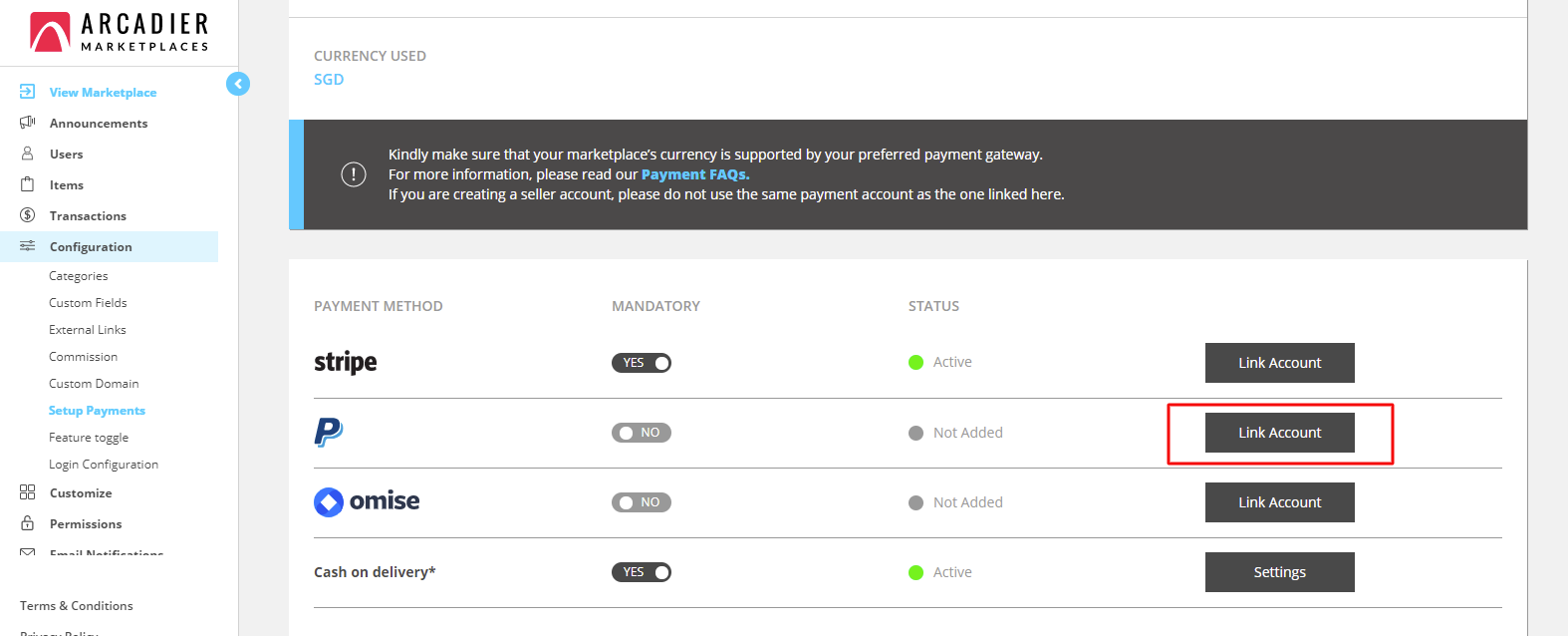
3. Click ‘Change Paypal Account’
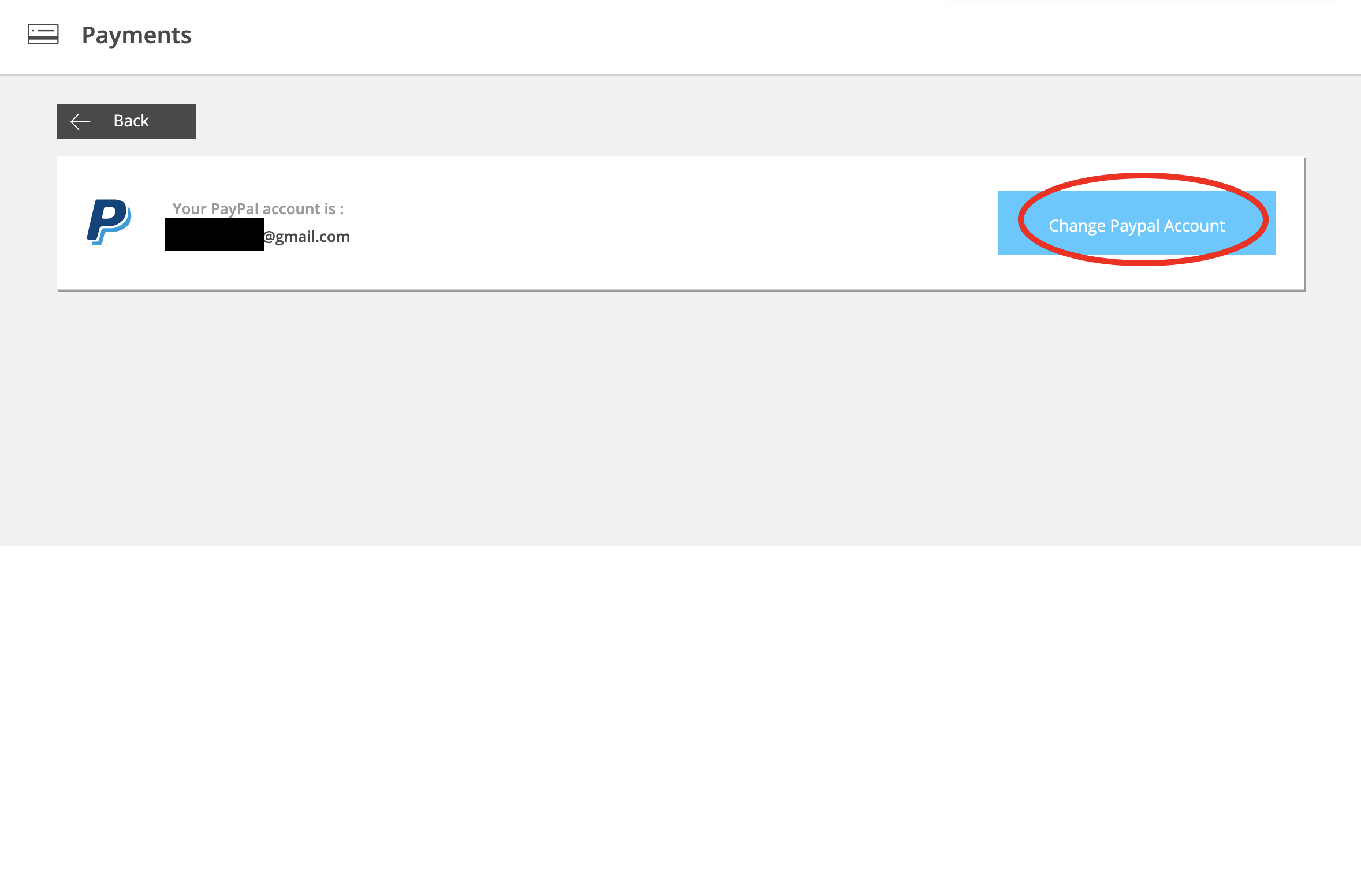
4. You will be redirected to PayPal’s website. You can sign up for a new account or use a previously created PayPal account here.

5. After logging in, press ‘Agree’ to continue.

6. You are done! Your new PayPal account should be indicated as below.