This article will cover the features that help sellers manage their listings for both retail goods template and rental service template.
Retail Good Template
Sellers can view and manage all of their product by hovering their mouse over the "Seller" button and then clicking on "Your Items". 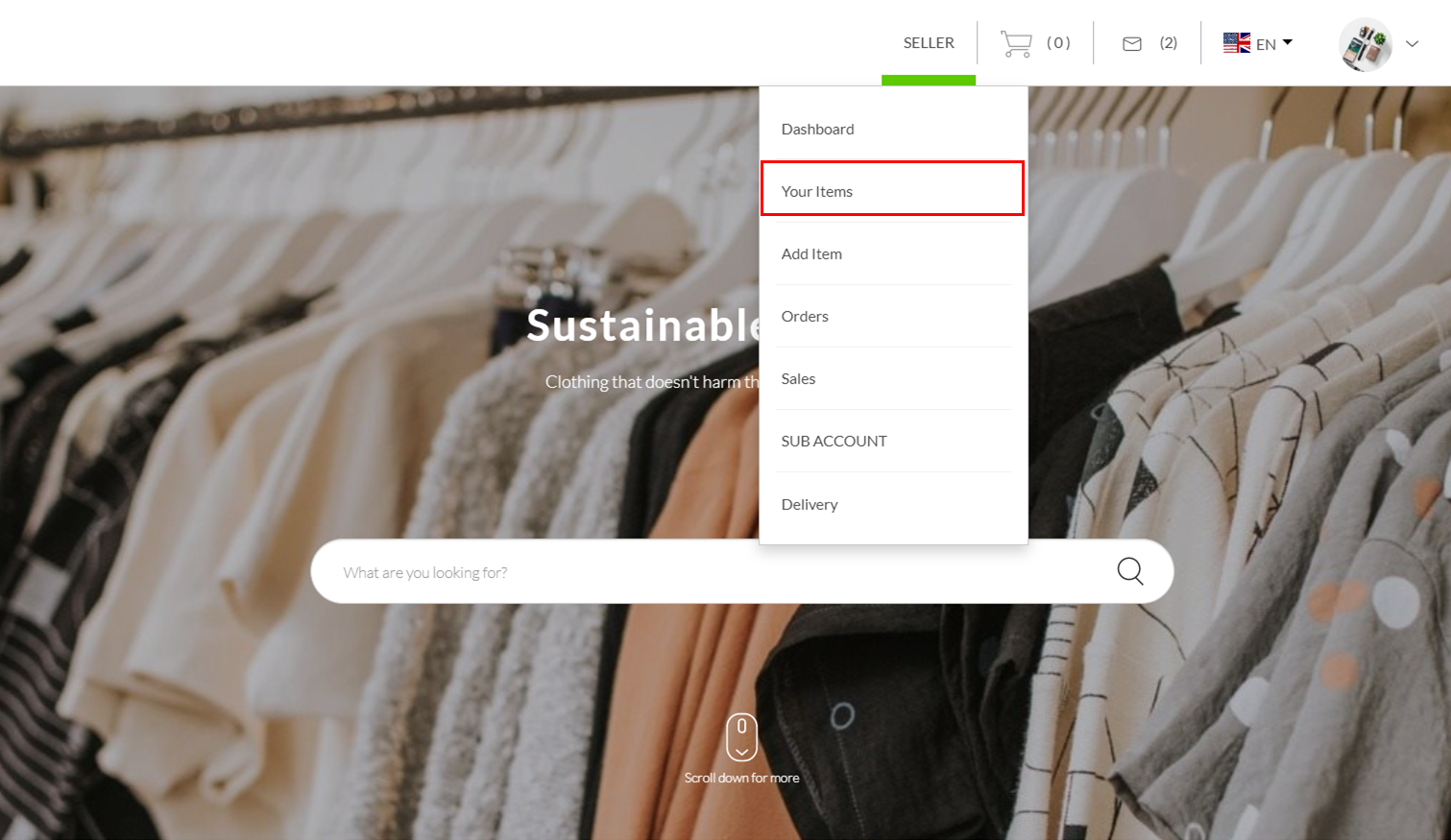
You will be able to see the price of all your products and the total available stock left. You will also be able to edit your product description/details by clicking on the button in the blue box. Alternatively, you can also delete your item by clicking on the button in the green box. If you would like to temporary stop buyers from purchasing a particular product, you can toggle the "Purchasable" button to "NO" (orange box).
You can add new items by clicking on the "Add Item" button at the top of the dashboard.
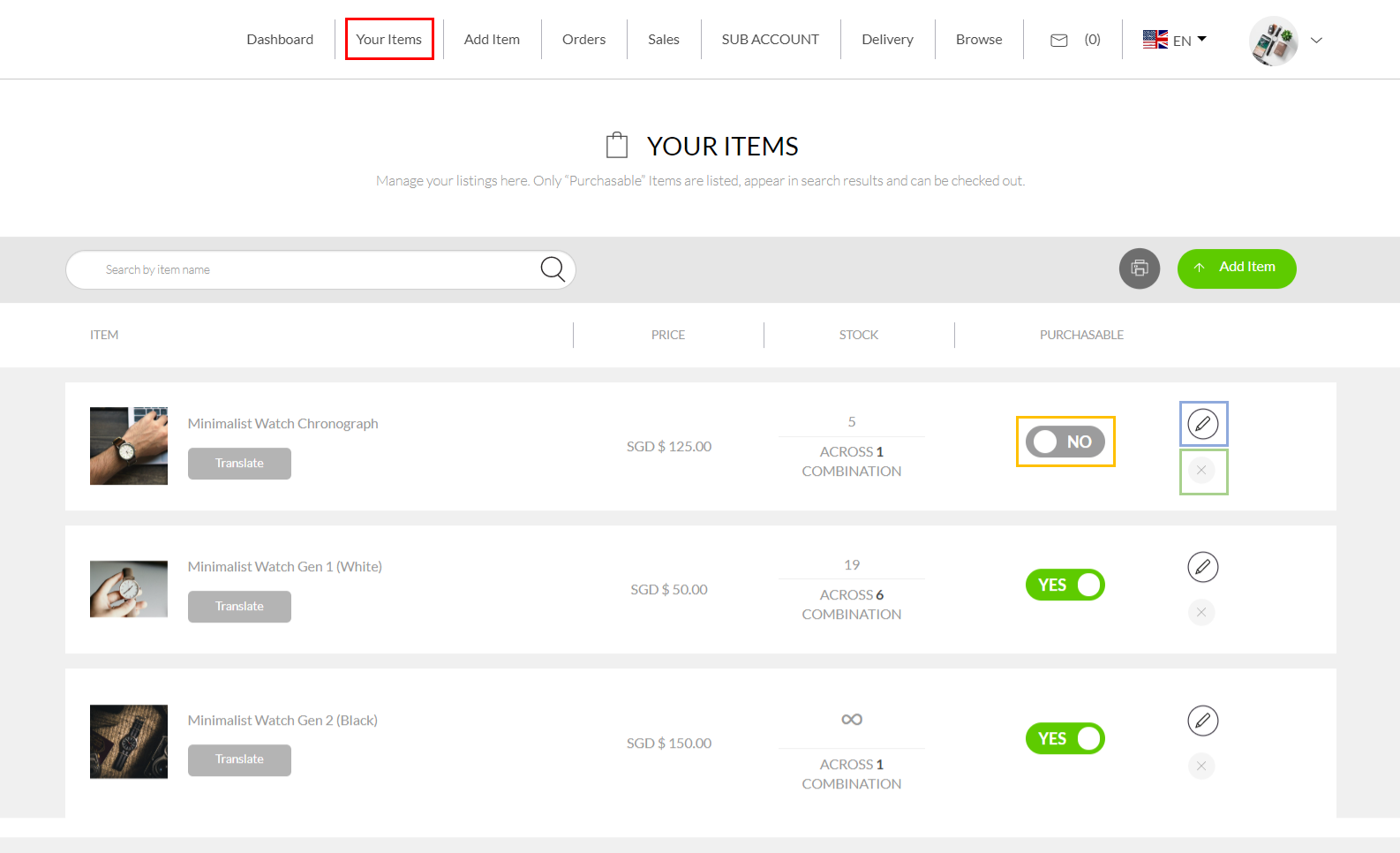
Rental Service Template
To view and edit listings that have been already added, you can click on "Your Services", it will show you all your listing on the marketplace.
Sellers are able to edit their listing by clicking on the edit icon. You can also toggle "YES" or "NO" under "Purchasable" if you temporarily do not wish to sell that particular item/service. You can also add new listings by clicking the "Add listings" button at the top.
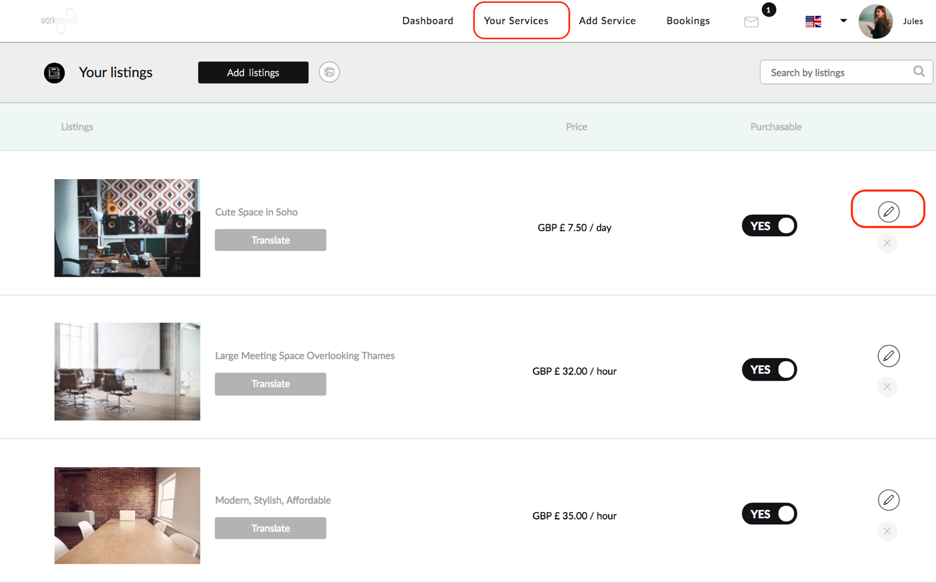
To remove listings, click on the circular icon with an "X" in it and proceed to click Okay to remove them.

