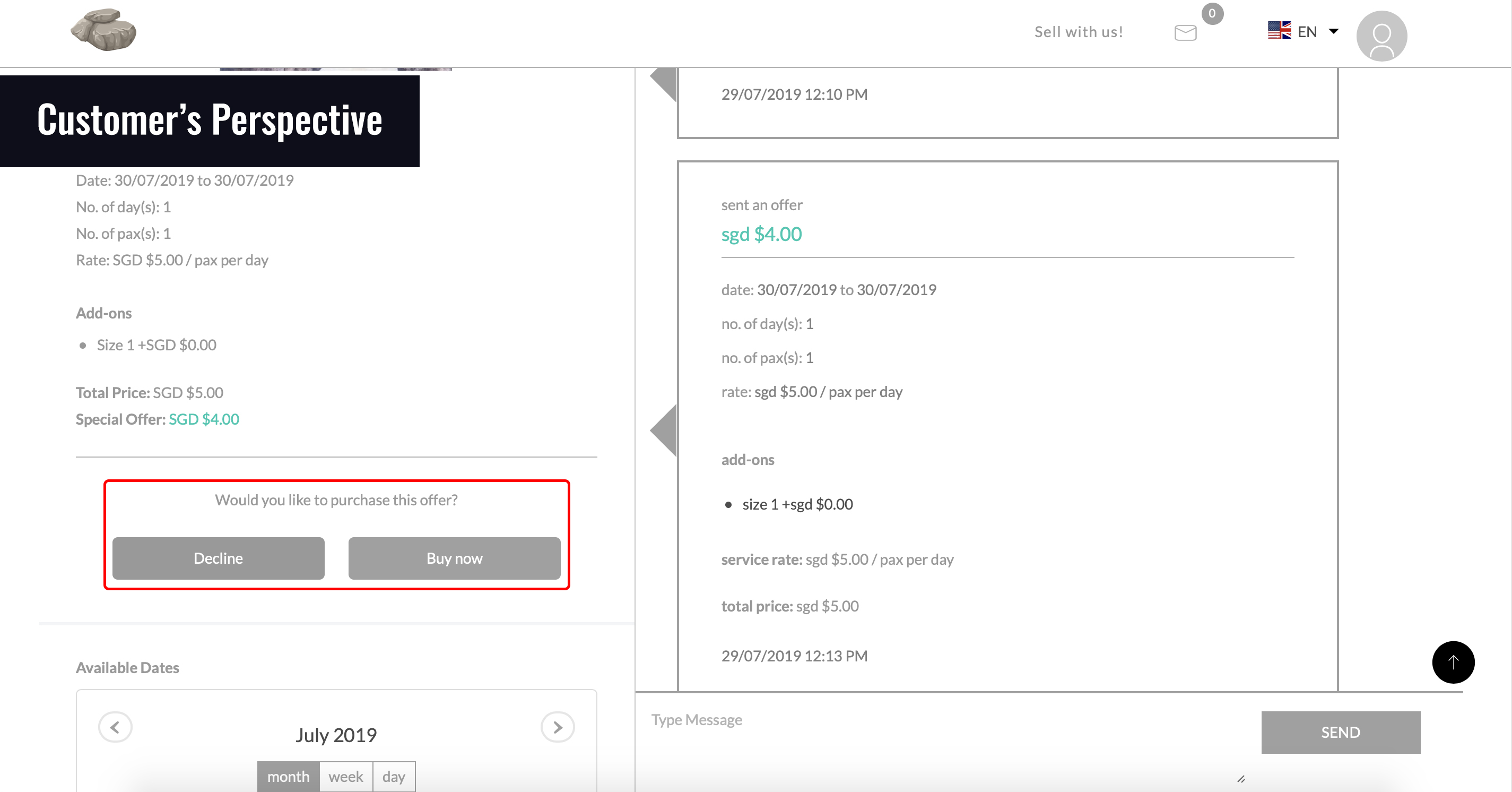In the SERVICE, SPACE and GOODS RENTAL templates, buyers are able to negotiate the deal with the seller. They will first have to indicate the preferred time, date and no. of hours they would like to book the listing for. Upon clicking "Request to Book", the buyer will enter a chat with the seller.
Once in the chat, the buyer can then make requests / ask for more information / negotiate the price. The seller can then create a special price for the buyer via "Create Offer".
This special offer (which reflects the newly discussed terms of sale) will then be sent to the buyer. The buyer will proceed to click “Buy Now” and complete the checkout procedure and online payment to the seller. The transaction is complete once the buyer has successfully completed the online payment.
Check out the visual guide below for more details!
1. The buyer sends a request to purchase/negotiate with the seller, and both parties arrive at a deal.
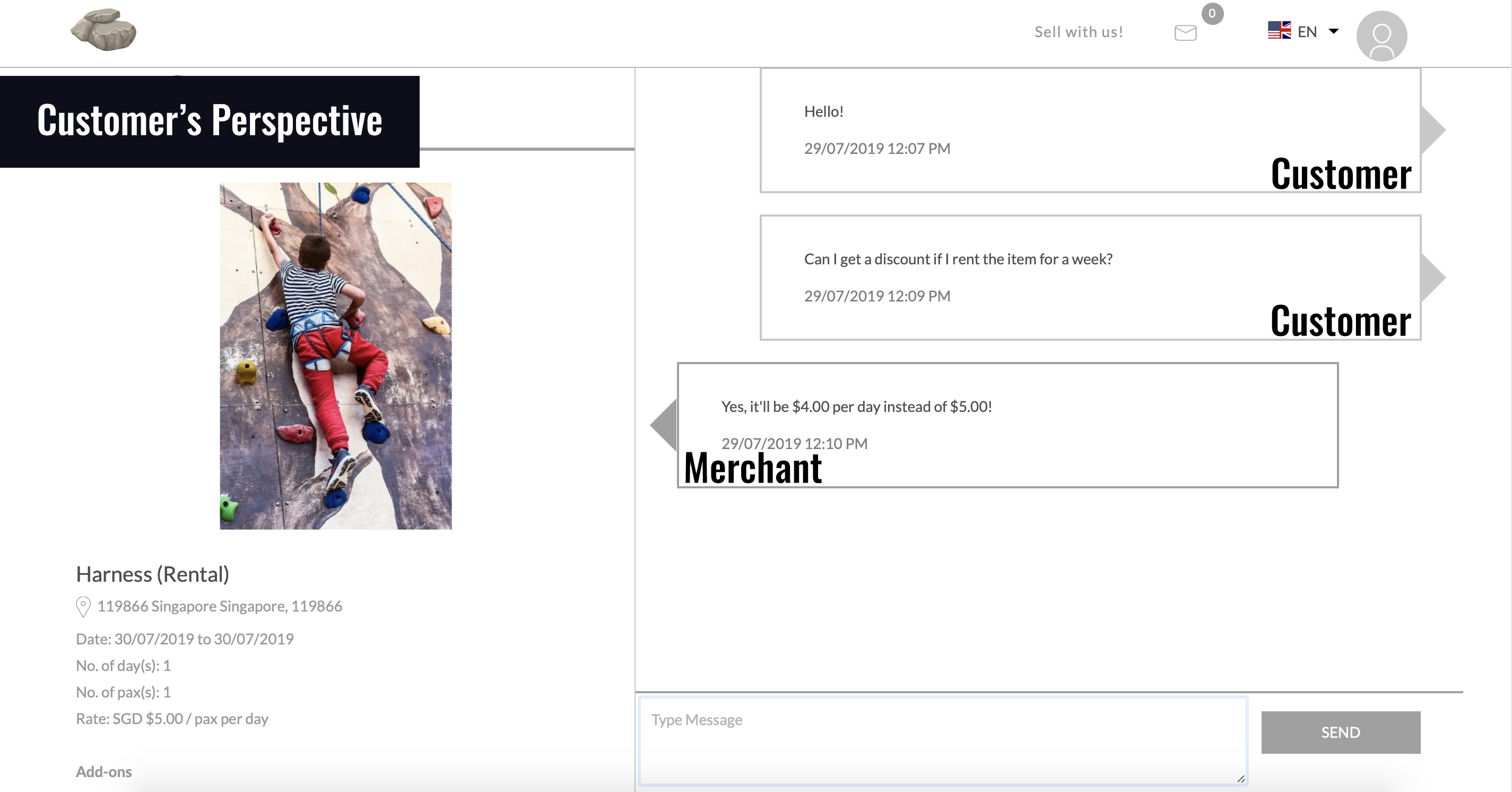
2. To carry out the transaction at the negotiated price, the seller will have to click on "Create Offer" to send a special offer to the buyer.
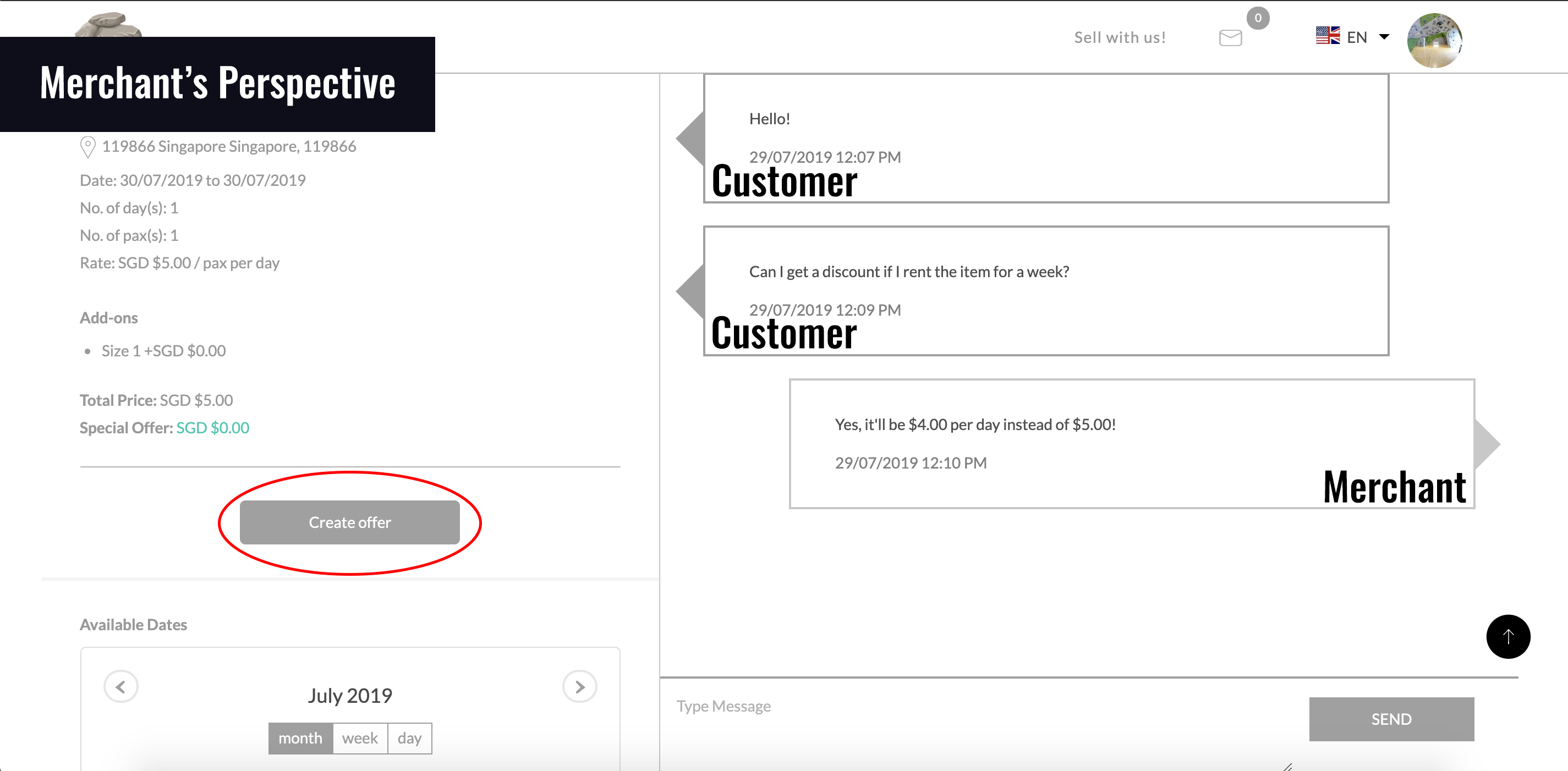
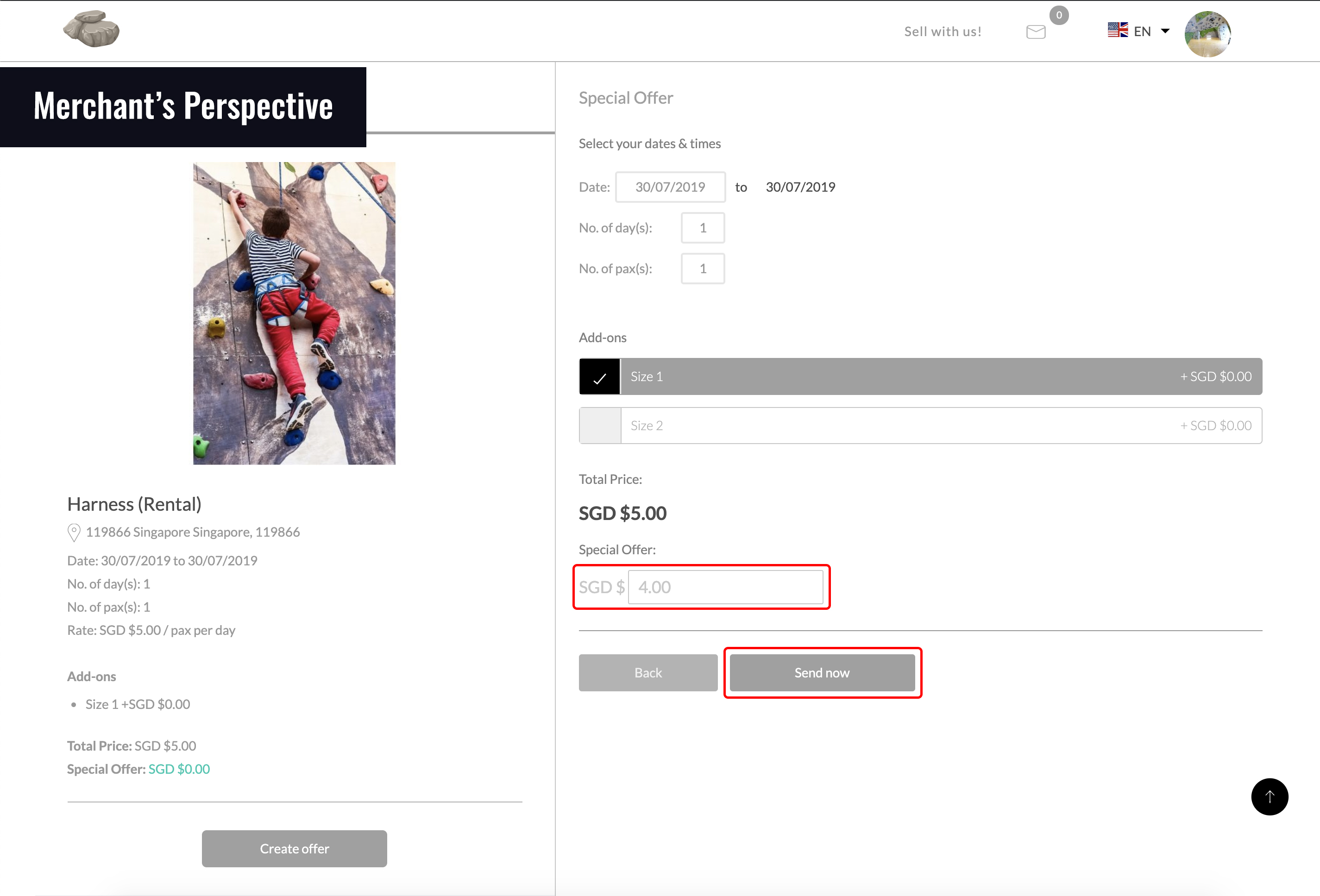
3. The buyer receives the offer from the seller, and can choose to accept ('Buy Now') or decline the offer. Upon clicking 'Buy Now', the buyer will be led to the checkout page to complete the transaction based on the new terms.